Dialogs in VB.Net are application modal Forms. That means that while they are open, you can't navigate back to the parent Form or any other Form in your Project, without first closing the Dialog. Also the execution of code on the calling thread is suspended until you close the Dialog.
Below is an example program that demonstrates how to use the Common Dialogs + also your own Custom Dialogs.
(Click on the buttons to navigate)
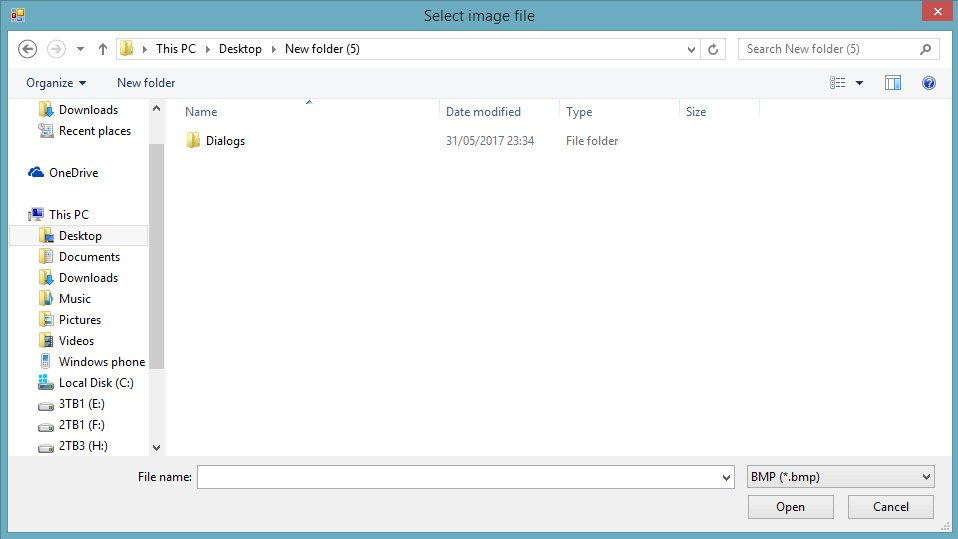
Private Sub btnOpenFileDialog_Click(ByVal sender As System.Object, ByVal e As System.EventArgs) Handles btnOpenFileDialog.Click 'declare new OpenFileDialog + set it's initial properties Dim ofd As New OpenFileDialog With { _ .Title = "Select image file" & If(chkMultiSelect.Checked, "s", ""), _ .Filter = "BMP (*.bmp)|*.bmp|GIF (*.gif)|*.gif|JPG (*.jpg)|*.jpg|PNG (*.png)|*.png|All Files (*.*)|*.*", _ .FilterIndex = 0, _ .InitialDirectory = Environment.GetFolderPath(Environment.SpecialFolder.MyDocuments), _ .Multiselect = chkMultiSelect.Checked} 'show the dialog + display the results in a msgbox unless cancelled If ofd.ShowDialog = DialogResult.OK Then MessageBox.Show(String.Format("You chose: {0}{0}{1}", Environment.NewLine, _ If(chkMultiSelect.Checked, String.Join(Environment.NewLine, ofd.FileNames), ofd.FileName))) End If End Sub
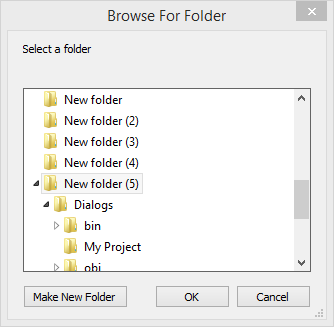
Private Sub btnFolderBrowserDialog_Click(ByVal sender As System.Object, ByVal e As System.EventArgs) Handles btnFolderBrowserDialog.Click 'declare new FolderBrowserDialog + set it's initial properties Dim fbd As New FolderBrowserDialog With { _ .Description = "Select a folder", _ .ShowNewFolderButton = True, _ .SelectedPath = Environment.GetFolderPath(Environment.SpecialFolder.MyDocuments)} 'show the dialog + display the result in a msgbox unless cancelled If fbd.ShowDialog = DialogResult.OK Then MessageBox.Show(String.Format("You chose: {0}{0}{1}", Environment.NewLine, fbd.SelectedPath)) End If End Sub
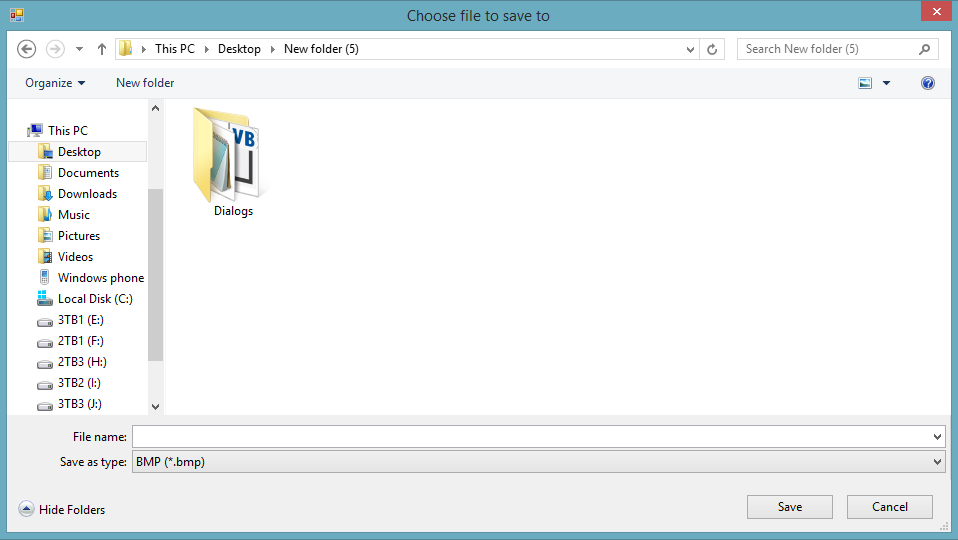
Private Sub btnSaveFileDialog_Click(ByVal sender As System.Object, ByVal e As System.EventArgs) Handles btnSaveFileDialog.Click 'declare new SaveFileDialog + set it's initial properties Dim sfd As New SaveFileDialog With { _ .Title = "Choose file to save to", _ .Filter = "BMP (*.bmp)|*.bmp|GIF (*.gif)|*.gif|JPG (*.jpg)|*.jpg|PNG (*.png)|*.png|All Files (*.*)|*.*", _ .FilterIndex = 0, _ .InitialDirectory = Environment.GetFolderPath(Environment.SpecialFolder.MyDocuments)} 'show the dialog + display the results in a msgbox unless cancelled If sfd.ShowDialog = DialogResult.OK Then MessageBox.Show(String.Format("You chose to save to: {0}{0}{1}", Environment.NewLine, sfd.FileName)) End If End Sub
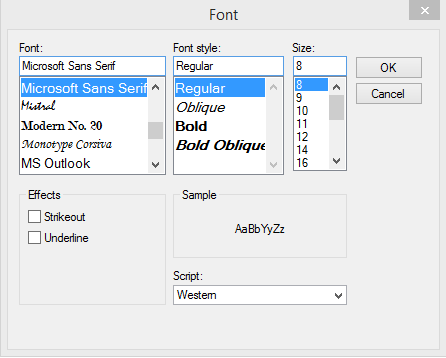
Private Sub btnFontDialog_Click(ByVal sender As System.Object, ByVal e As System.EventArgs) Handles btnFontDialog.Click 'declare new FontDialog + set it's initial properties Dim fd As New FontDialog With { _ .Font = lblNote.Font} 'show the dialog + set lblNote.Font unless cancelled If fd.ShowDialog = DialogResult.OK Then lblNote.Font = fd.Font End If End Sub
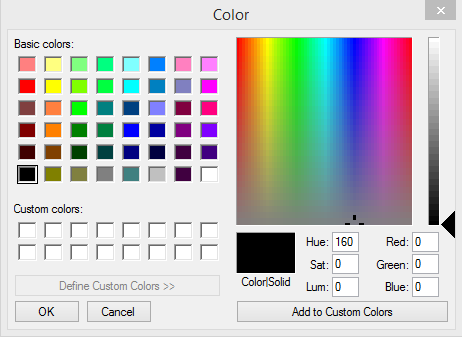
Private Sub btnColorDialog_Click(ByVal sender As System.Object, ByVal e As System.EventArgs) Handles btnColorDialog.Click 'declare new ColorDialog + set it's initial properties Dim cd As New ColorDialog With { _ .AllowFullOpen = True, _ .Color = lblNote.ForeColor} 'show the dialog + set lblNote.ForeColor unless cancelled If cd.ShowDialog = DialogResult.OK Then lblNote.ForeColor = cd.Color End If End Sub
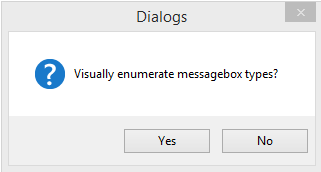
Private Sub btnMessageBox_Click(ByVal sender As System.Object, ByVal e As System.EventArgs) Handles btnMessageBox.Click 'to use a messagebox Dim response As DialogResult = MessageBox.Show("Visually enumerate messagebox types?", _ Me.Text, MessageBoxButtons.YesNo, MessageBoxIcon.Question, MessageBoxDefaultButton.Button1) If response = DialogResult.Yes Then 'this visually enumerates the messagebox types Dim buttons() As MessageBoxButtons = DirectCast([Enum].GetValues(GetType(MessageBoxButtons)), MessageBoxButtons()) Dim icons() As MessageBoxIcon = DirectCast([Enum].GetValues(GetType(MessageBoxIcon)), MessageBoxIcon()) Dim defaultButton() As MessageBoxDefaultButton = DirectCast([Enum].GetValues(GetType(MessageBoxDefaultButton)), _ MessageBoxDefaultButton()) For x As Integer = 0 To 8 MessageBox.Show(String.Format("MessageBoxIcon: {0}", icons(x).ToString), _ Me.Text, MessageBoxButtons.OK, icons(x)) Next Dim buttonIndex As Integer = 3 For x As Integer = 0 To 5 If x >= 2 And x <= 4 Then buttonIndex -= 1 Else buttonIndex = 3 MessageBox.Show(String.Format("MessageBoxButtons: {0}{1}MessageBoxDefaultButton: {2}", _ buttons(x).ToString, Environment.NewLine, _ If(buttonIndex < 3, defaultButton(buttonIndex).ToString, defaultButton(0).ToString)), _ Me.Text, buttons(x), MessageBoxIcon.None, If(buttonIndex < 3, _ defaultButton(buttonIndex), defaultButton(0))) Next End If End Sub
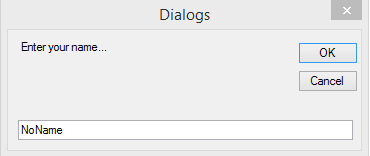
Private Sub btnInputBox_Click(ByVal sender As System.Object, ByVal e As System.EventArgs) Handles btnInputBox.Click 'ask for user's name Dim name As String = InputBox("Enter your name...", Me.Text, "NoName") If name <> "" Then MessageBox.Show("Hello " & name) End Sub
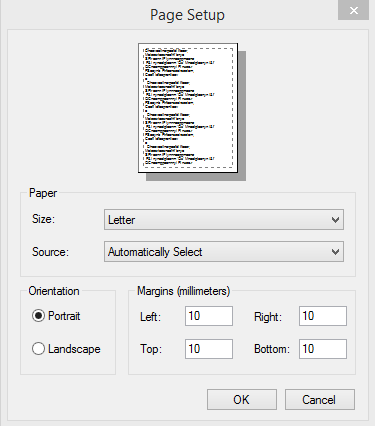
Private Sub btnPageSetupDialog_Click(ByVal sender As System.Object, ByVal e As System.EventArgs) Handles btnPageSetupDialog.Click 'declare new PageSetupDialog + set it's initial properties Dim psd As New PageSetupDialog With { _ .AllowMargins = True, _ .AllowOrientation = True, _ .AllowPaper = True, _ .Document = PrintDocument1, _ .PageSettings = PrintDocument1.DefaultPageSettings} 'show the dialog, set PrintDocument1.DefaultPageSettings + display the PrintPreviewDialog unless cancelled If psd.ShowDialog = DialogResult.OK Then PrintDocument1.DefaultPageSettings = psd.PageSettings btnPrintPreviewDialog.PerformClick() End If End Sub
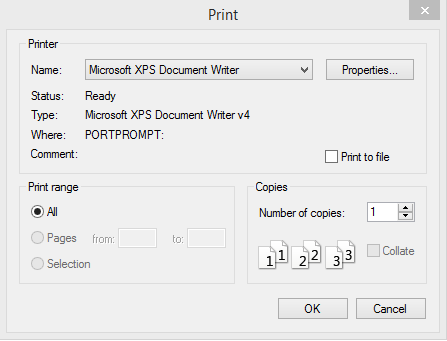
(Note: The PrintDialog will only work in an x86 Application)
Private Sub btnPrintDialog_Click(ByVal sender As System.Object, ByVal e As System.EventArgs) Handles btnPrintDialog.Click 'declare new PrintDialog + set it's initial properties Dim pd As New PrintDialog With { _ .Document = PrintDocument1, _ .PrinterSettings = PrintDocument1.PrinterSettings} 'show the dialog + set PrintDocument1.PrinterSettings unless cancelled 'then offer to print test page If pd.ShowDialog = DialogResult.OK Then PrintDocument1.PrinterSettings = pd.PrinterSettings Dim response As DialogResult = MessageBox.Show("Print test page?", Me.Text, MessageBoxButtons.YesNo, _ MessageBoxIcon.Question, MessageBoxDefaultButton.Button2) If response = DialogResult.Yes Then PrintDocument1.Print() End If End If End Sub
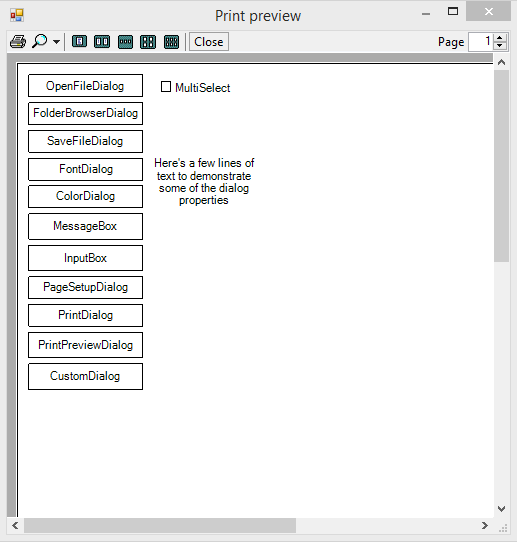
Private Sub btnPrintPreviewDialog_Click(ByVal sender As System.Object, ByVal e As System.EventArgs) Handles btnPrintPreviewDialog.Click 'declare new PrintPreviewDialog + set it's initial properties Dim ppd As New PrintPreviewDialog With { _ .Document = PrintDocument1, _ .windowstate = FormWindowState.Maximized} ppd.PrintPreviewControl.AutoZoom = False ppd.PrintPreviewControl.Zoom = 1.0 'no need to test return value with this 1 ppd.ShowDialog() End Sub
Private Sub btnCustomDialog_Click(ByVal sender As System.Object, ByVal e As System.EventArgs) Handles btnCustomDialog.Click 'declare new frmCustomDialog Dim frm As New frmCustomDialog 'show the dialog + display the dialog's userText property in a msgbox unless cancelled If frm.ShowDialog = DialogResult.OK Then MessageBox.Show(frm.userText) End If End Sub
This is the CustomDialog form:
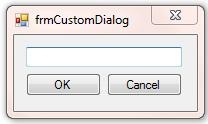
An important point when creating Custom Dialogs, is to set your command Button's DialogResult Property.
In the example Project, btnOK's DialogResult = DialogResult.OK + btnCancel's DialogResult = DialogResult.Cancel.
It contains this code:
Public Class frmCustomDialog Private _userText As String Public Property userText() As String Get Return _userText End Get Set(ByVal value As String) _userText = value End Set End Property Private Sub txtUserText_TextChanged(ByVal sender As System.Object, ByVal e As System.EventArgs) Handles txtUserText.TextChanged userText = txtUserText.Text End Sub End Class
You can download the example project here: Dialogs.zip